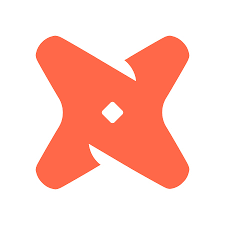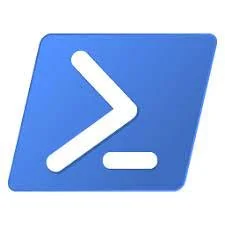Troubleshooting Custom dll’s (ionic) in Script Tasks in SSIS
/Script tasks are a great way to enrich your ETL, especially when you have complex requirements that can't easily be accomplished in a simple task or expression. The other day while working on a project I ran across an issue involving a script task and a custom dll, specifically ionic.zip.dll. The script task was failing so I started looking in to the dll. As I was troubleshooting the issue I put together this guide so we could replicate our steps in production. Here is a simple checklist you can follow when working with script tasks and custom dll's in SSIS.
- Copy the dll's to your target assemblies directory (depending on your environment, your directory may be different): C:\Program Files (x86)\Reference Assemblies\Microsoft\Framework\.NETFramework\v4.0
- Once you copy the dll's, right click and go to properties of each dll and make sure the file is not marked as "blocked". Windows will mark a copied file it thinks is dangerous to run on the machine, like a dll or executable, as blocked. Click Unblock and apply/ok.
- Open the Script task in SSIS. Click on the references folder in Solution Explorer. Highlight the dll you are calling. Under reference properties, set the Copy Local option to True.
- When working with a custom dll you may need to register it to the GAC (Global Assembly Cache), unless you have a proper installer for it. Open a CMD prompt and navigate to the folder where the gacutil.exe is. Mine could be found here: C:\Program Files (x86)\Microsoft SDKs\Windows\v7.0A\bin\NETFX 4.0 Tools, though yours might be different. Copy your dll to the folder and register it. Gacutil usage can be found here: https://msdn.microsoft.com/en-us/library/ex0ss12c(v=vs.110).aspx